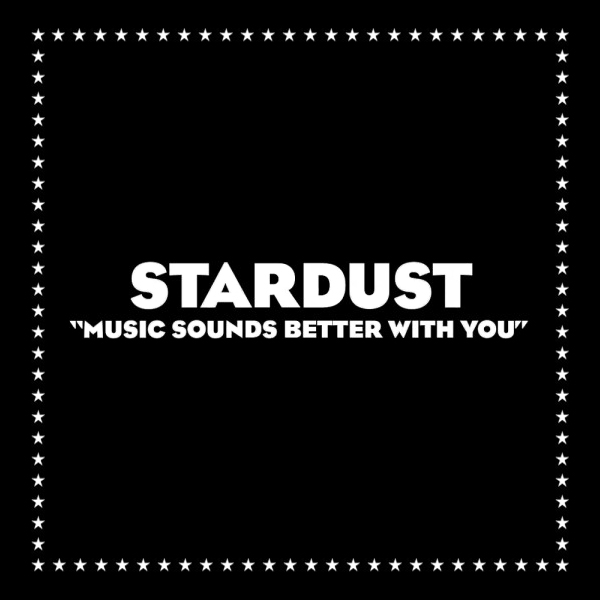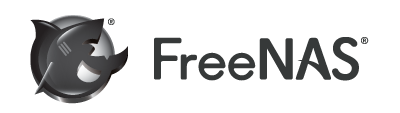FreeNas/FreeBSD hardware/diagnostic tools
A brief overview of various CLI tools that can help you diagnose your FreeBSD system
Table of Contents
Handy CLI tools that might help your with diagnosing/debugging issues on your FreeBSD/FreeNAS machine.
Recommended reading 
- FreeNAS documentation on CLI tools: https://www.ixsystems.com/documentation/freenas/11.3-U2/cli.html
- FreeBSD Display Information About The System Hardware: https://www.cyberciti.biz/tips/freebsd-display-information-about-the-system.html
camcontrol 
The camcontrol utility is designed to provide a way for users to access and control the FreeBSD CAM subsystem.
# camcontrol devlist
<ST4000VN003-1T5168 SC46> at scbus0 target 0 lun 0 (pass0,ada0)
<ST4000VN003-1T5168 SC46> at scbus1 target 0 lun 0 (pass1,ada1)
<ST4000VN003-1T5168 SC46> at scbus2 target 0 lun 0 (pass2,ada2)
<ST4000VN003-1T5168 SC46> at scbus2 target 0 lun 0 (pass3,ada3)
<ST4000VN003-1T5168 SC46> at scbus4 target 0 lun 0 (pass4,ada4)
<ST4000VN003-1T5168 SC46> at scbus5 target 0 lun 0 (pass5,ada5)
<ST4000VN003-1T5168 SC46> at scbus5 target 0 lun 0 (pass6,ada6)
<ST4000VN003-1T5168 SC46> at scbus5 target 0 lun 0 (pass7,ada7)
<SanDisk Dual Drive 1.00> at scbus9 target 0 lun 0 (pass8,da0)
dmesg 
The dmesg utility displays the contents of the system message buffer.
To show only CPU model & some basic details:
dmesg | grep "^CPU"
CPU: AMD A10-7870K Radeon R7, 12 Compute Cores 4C+8G (4189.60-MHz K8-class CPU)
CPU: AMD A10-7870K Radeon R7, 12 Compute Cores 4C+8G (4189.60-MHz K8-class CPU)
CPU: AMD A10-7870K Radeon R7, 12 Compute Cores 4C+8G (4189.60-MHz K8-class CPU)
CPU: AMD A10-7870K Radeon R7, 12 Compute Cores 4C+8G (4189.60-MHz K8-class CPU)
For more details use dmesg | grep CPU or dmesg | grep -i cpu:
dmesg | grep CPU
CPU: AMD A10-7870K Radeon R7, 12 Compute Cores 4C+8G (4189.60-MHz K8-class CPU)
FreeBSD/SMP: Multiprocessor System Detected: 4 CPUs
SMP: AP CPU #3 Launched!
SMP: AP CPU #2 Launched!
SMP: AP CPU #1 Launched!
cpu0: <ACPI CPU> on acpi0
cpu1: <ACPI CPU> on acpi0
cpu2: <ACPI CPU> on acpi0
cpu3: <ACPI CPU> on acpi0
amdtemp0: <AMD CPU On-Die Thermal Sensors> on hostb7
pmc: Unknown AMD64 CPU.
pmc: Unknown AMD CPU.
CPU: AMD A10-7870K Radeon R7, 12 Compute Cores 4C+8G (4189.60-MHz K8-class CPU)
CPU: AMD A10-7870K Radeon R7, 12 Compute Cores 4C+8G (4189.60-MHz K8-class CPU)
FreeBSD/SMP: Multiprocessor System Detected: 4 CPUs
SMP: AP CPU #2 Launched!
SMP: AP CPU #3 Launched!
SMP: AP CPU #1 Launched!
cpu0: <ACPI CPU> on acpi0
cpu1: <ACPI CPU> on acpi0
cpu2: <ACPI CPU> on acpi0
cpu3: <ACPI CPU> on acpi0
amdtemp0: <AMD CPU On-Die Thermal Sensors> on hostb7
pmc: Unknown AMD64 CPU.
pmc: Unknown AMD CPU.
CPU: AMD A10-7870K Radeon R7, 12 Compute Cores 4C+8G (4189.60-MHz K8-class CPU)
To find out more about NICs, first list interface names with ifconfig, then
grep through dmesg out:
dmesg | grep em0
em0: <Intel(R) PRO/1000 Legacy Network Connection 1.1.0> port 0xe000-0xe03f mem 0xfea40000-0xfea5ffff,0xfea20000-0xfea3ffff irq 20 at device 5.0 on pci2
...
dmidecode 
dmidecode is a tool for dumping a computer’s DMI (some say SMBIOS) table contents in a human-readable format.
dmidecode -h
Usage: dmidecode [OPTIONS]
Options are:
-d, --dev-mem FILE Read memory from device FILE (default: /dev/mem)
-h, --help Display this help text and exit
-q, --quiet Less verbose output
-s, --string KEYWORD Only display the value of the given DMI string
-t, --type TYPE Only display the entries of given type
-H, --handle HANDLE Only display the entry of given handle
-u, --dump Do not decode the entries
--dump-bin FILE Dump the DMI data to a binary file
--from-dump FILE Read the DMI data from a binary file
--no-sysfs Do not attempt to read DMI data from sysfs files
--oem-string N Only display the value of the given OEM string
-V, --version Display the version and exit
Useful commands:
dmidecode -t processordmidecode -t memorydmidecode -t biosdmidecode -t baseboard
freebsd-version 
freebsd-version – print the version and patch level of the installed system.
# freebsd-version
11.3-RELEASE-p6
freenas-debug 
freenas-debug is a command line utility to show debugging information. It offers a really fine level of details.
# freenas-debug
Usage: /usr/local/bin/freenas-debug <options>
Where options are:
-A Dump all debug information
-B Dump System Configuration Database
-C Dump SMB Configuration
-I Dump IPMI Configuration
-M Dump SATA DOMs Information
-N Dump NFS Configuration
-S Dump SMART Information
-T Loader Configuration Information
-Z Remove old debug information
-a Dump Active Directory Configuration
-e Email debug log to this comma-delimited list of email addresses
-f Dump AFP Configuration
-g Dump GEOM Configuration
-h Dump Hardware Configuration
-i Dump iSCSI Configuration
-j Dump Jail Information
-l Dump LDAP Configuration
-n Dump Network Configuration
-s Dump SSL Configuration
-t Dump System Information
-y Dump Sysctl Configuration
-z Dump ZFS Configuration
gpart 
The gpart utility is used to partition GEOM providers, normally disks.
# gpart show
=> 34 7814037101 ada0 GPT (3.6T)
34 94 - free - (47K)
128 4194304 1 freebsd-swap (2.0G)
4194432 7809842696 2 freebsd-zfs (3.6T)
7814037128 7 - free - (3.5K)
=> 34 7814037101 ada1 GPT (3.6T)
34 94 - free - (47K)
128 4194304 1 freebsd-swap (2.0G)
4194432 7809842696 2 freebsd-zfs (3.6T)
7814037128 7 - free - (3.5K)
=> 34 7814037101 ada2 GPT (3.6T)
34 94 - free - (47K)
128 4194304 1 freebsd-swap (2.0G)
4194432 7809842696 2 freebsd-zfs (3.6T)
7814037128 7 - free - (3.5K)
...
...
pciconf 
The pciconf utility provides a command line interface to functionality provided by the pci ioctl interface.
Use pciconf -lv to list all known devices with vendor, device, class
and subclass identification strings loaded from the vendor/device information
database.
# pciconf -lv
hostb0@pci0:0:0:0: class=0x060000 card=0x85cb1043 chip=0x14221022 rev=0x00 hdr=0x00
vendor = 'Advanced Micro Devices, Inc. [AMD]'
device = 'Family 15h (Models 30h-3fh) Processor Root Complex'
class = bridge
subclass = HOST-PCI
...
...
...
em0@pci0:2:5:0: class=0x020000 card=0x13768086 chip=0x107c8086 rev=0x05 hdr=0x00
vendor = 'Intel Corporation'
device = '82541PI Gigabit Ethernet Controller'
class = network
subclass = ethernet
re0@pci0:4:0:0: class=0x020000 card=0x85541043 chip=0x816810ec rev=0x0c hdr=0x00
vendor = 'Realtek Semiconductor Co., Ltd.'
device = 'RTL8111/8168/8411 PCI Express Gigabit Ethernet Controller'
class = network
subclass = ethernet
sysctl 
The sysctl utility retrieves kernel state and allows processes with appropriate privilege to set kernel state.
Basic CPU info:
# sysctl -a hw.model
hw.model: AMD A10-7870K Radeon R7, 12 Compute Cores 4C+8G
To find out more about CPU:
# sysctl -a | grep -i hw.*cpu
hw.ncpu: 4
hw.vmm.bhyve_xcpuids: 0
hw.vmm.topology.cpuid_leaf_b: 1
hw.acpi.cpu.cx_lowest: C2
dev.hwpstate.0.%parent: cpu0
And about RAM:
# sysctl -a | grep -i hw.*mem
hw.physmem: 33179099136
hw.usermem: 22425677824
hw.realmem: 34359738368
hw.pci.host_mem_start: 2147483648
Lastly, you can list all the currently available hardware values use:
sysctl -a hw
zpool 
zpool – is a tool to configure ZFS storage pools.
For diagnostic purposes it’s enough to know: zpool status -v which will show
the status of all pools in your system.